Live streaming on mobile has become a huge part of how people communicate, with tons of folks using their phones to watch and engage with live video content. Whether it is webinars, events, or live sales, you can do so easily with your mobile devices.
Nowadays mobile phone cameras are so good that most of us probably won’t need a separate camera! If you want to go live, you can directly do so with your phone. With social media platforms like YouTube, Facebook, Instagram, and Snapchat, you can easily go live with a few taps on your phone. You can do conference calls easily with apps like Zoom, Google Meet, etc.
But if you want to stream it on your website you can also do that easily using your phone as a web camera and send that stream to your laptop. Which you can easily embed on your website along with any addition in the stream you want to with a streaming software like OBS Studio.
Table of Contents:
What is Mobile Live Streaming?
Mobile live streaming is the process of broadcasting live footage from your mobile device to users online.
It’s like having your own TV channel, but you only need your phone and internet. You can share anything you see with people all over the world. This accessibility and immediacy have made mobile live streaming incredibly popular for everything from casual to professional streaming.
It’s the ability to share real-time video footage from your smartphone or tablet with an audience over the internet. This means that anything you can capture with your device’s camera can be instantly transmitted to viewers around the world.
Here’s a breakdown of what makes it tick:
- Real-time broadcasting: The “live” aspect is key. Unlike pre-recorded videos, mobile live streams happen in the moment. Viewers experience events as they unfold, creating a sense of immediacy and engagement.
- Mobile-first: While live streaming can be done from computers and dedicated cameras, mobile live streaming emphasizes the convenience and portability of smartphones and tablets. You can go live from virtually anywhere with an internet connection.
- Interactive: Many platforms allow for real-time interaction between the broadcaster and the audience. Viewers can comment, ask questions, and react to the stream, fostering a sense of community.
- Versatile applications: Mobile live streaming is used for a wide range of purposes, from casual everyday sharing and social networking to professional broadcasting, journalism, and marketing.
Essentially, mobile live streaming empowers anyone with a smartphone to become a content creator and connect with an audience in a dynamic and engaging way.
Zenstream can help you stream your content live to your users. You can also engage with your audience with the chat feature.
How Does Live Streaming on Mobile Work?
In today’s digital era, mobile live streaming has transformed how people share experiences, host events, and connect with audiences worldwide. It’s easy, accessible, and effective—making it a favorite for creators, educators, and businesses alike. But have you ever wondered what goes on behind the scenes when you hit that “Go Live” button? Let’s dive into the detailed process of how live streaming on mobile works.
1. Capturing Video From Your Mobile Devices
Streaming from your mobile phone is easy and doesn’t require much extra equipment. Many live streaming platforms let you go live directly from your phone or through RTMP (Real-Time Messaging Protocol) compatible apps
The first step in live streaming is capturing what you want to broadcast. Your mobile phone’s camera and microphone handle this process.
- Video: Your phone’s camera records the visuals, whether it’s live event streaming, gameplay, or personal vlog.
- Audio: The microphone picks up the sound, whether it’s your voice, background music, or ambient noises.
Modern smartphones come equipped with high-definition cameras and microphones. Some devices even feature multiple camera setups, allowing you to switch between front and back cameras for added flexibility during your stream. For better audio quality, external microphones can be connected.
2. Connecting Your Mobile to Streaming Software
To send the video from your mobile device to live streaming software like OBS Studio, you’ll need to establish a connection. This is typically done using one of the following methods:
- RTMP (Real-Time Messaging Protocol):
Many mobile streaming apps, such as Streamlabs Mobile or Larix Broadcaster, support RTMP. These apps let you stream your phone’s video directly to OBS Studio by providing the RTMP URL and stream key. - Wireless Connection Using Plugins or Apps:
Apps like DroidCam or EpocCam can wirelessly connect your phone to OBS Studio. These apps allow your mobile to function as a webcam, sending live video over Wi-Fi to the streaming software. - USB Connection:
For a more stable connection, you can use a USB cable. Apps like Iriun Webcam can help transmit video from your mobile to OBS Studio via USB.
3. Processing and Customization in OBS Studio
Your phone records video in very big files. These files are too big to send quickly over the internet. This is why you need to endcode these videos to shrink the video file. So that it’s easy to send over internet. Your video quality essentially remains the same, but the size reduces.
This is done easily by a live streaming software such as OBS Studio. Once your mobile device is connected to OBS Studio, the software processes the video and allows you to customize your stream. Find out more on how to use OBS Studio.
OBS Studio offers advanced features such as:
- Adding Overlays and Graphics:
- Include branding elements like logos, chat boxes, or banners.
- Include overlays like banners, alerts, or chat boxes to interact with viewers.
- Create multiple scenes to switch between different views, such as a full-screen video, picture-in-picture, or an intro screen.
- Scene Switching:
- Seamlessly switch between different views or cameras if you’re using multiple devices.
- Audio Enhancements:
- Sync high-quality audio from an external microphone with your video.
- Add your audio sources by navigating to the Audio Mixer.
- Adjust the audio levels for your mobile feed and any additional microphones or background music.
- Test Your Stream Layout:
- Use the Preview button to see how your stream will appear to viewers.
- Ensure all elements are aligned and functioning as expected.
4. Connecting to a Live Streaming Platform
Before starting the live stream, make sure OBS Studio is configured correctly for the platform you’re streaming to.
- Choose Your Streaming Platform:
- Go to Settings > Stream in OBS Studio.
- Select your platform (e.g., YouTube, Twitch, Facebook Live) from the drop-down menu.
- Enter the stream key provided by the platform. This links OBS Studio to your streaming account.
- Set Your Resolution and Frame Rate:
- Under Settings > Video, adjust the base (canvas) and output resolution to match your platform’s requirements.
- Common settings include 1920×1080 resolution and 30 FPS for smooth video quality.
- Optimize Bitrate and Encoding:
- Under Settings > Output, configure your video bitrate (e.g., 4,000-6,000 kbps for HD).
- Choose a suitable encoder (e.g., x264 or hardware encoding like NVENC) for your system’s performance.
5. Perform a Test Stream
To avoid any technical issues, perform a short private test stream.
- Use the private or unlisted option on your platform (e.g., YouTube or Facebook) to check how the video and audio quality
6. Run a Test Stream
Before going live, run a private or unlisted test stream to ensure everything is working correctly:
- Check for any lag, buffering, or audio-video sync issues.
- Make adjustments to your OBS settings if needed to fix any problems.
7. Go Live
Once you’re confident everything is ready:
- Click the “Start Streaming” button in OBS Studio.
- Go to your streaming platform to verify that the live stream has started.
- Interact with your viewers via the platform’s chat features, if applicable.
8. Monitor Your Stream
While streaming, keep an eye on the following:
- OBS Stats:
Check the OBS stats window to monitor CPU usage, dropped frames, and bandwidth to ensure a stable stream. - Viewer Feedback:
Engage with your audience and address any issues they may point out during the stream.
9. End the Stream
When you’re finished:
- Click “Stop Streaming” in OBS Studio.
- End the live stream session on your streaming platform to close the broadcast properly
What Do You Need to Stream from Your Mobile Phone?
Streaming from your mobile phone is easy and doesn’t require much extra equipment. Many streaming platforms let you go live directly from your phone or through RTMP (Real-Time Messaging Protocol) compatible apps. However, if you want to improve the quality of your stream, here are some useful tools to consider:
1. Tripod for Stable Video
Using a tripod helps keep your video steady, especially for streams where the phone stays in one place. This is handy for long streaming sessions since you won’t need to hold your phone the entire time.
2. Lighting for Better Picture Quality
Good lighting can make a big difference in how your stream looks. Many people use external lighting, like a ring light, to brighten their face and surroundings evenly. It’s an affordable and effective way to improve your video quality.
3. External Microphone for Clear Audio
The microphone on your phone works for basic streams, but an external microphone can make your audio much clearer. It reduces background noise and ensures your voice sounds professional.
4. Stable Internet Connection
A good internet connection is very important for streaming. If your connection isn’t stable, your stream could lag, buffer, or even stop completely. Check your upload speed before going live to make sure it’s fast enough for smooth streaming.
By adding these tools to your setup, you can make your streams look and sound better while keeping the process simple and efficient.
Supercharge Your Business with Videos
At VdoCipher we maintain the strongest content protection for videos. We also deliver the best viewer experience with brand friendly customisations. We'd love to hear from you, and help boost your video streaming business.

Head of Digital Marketing at Vdocipher. I love the art of connecting the right product to their users. When i’m not doing that i love getting lost in books.
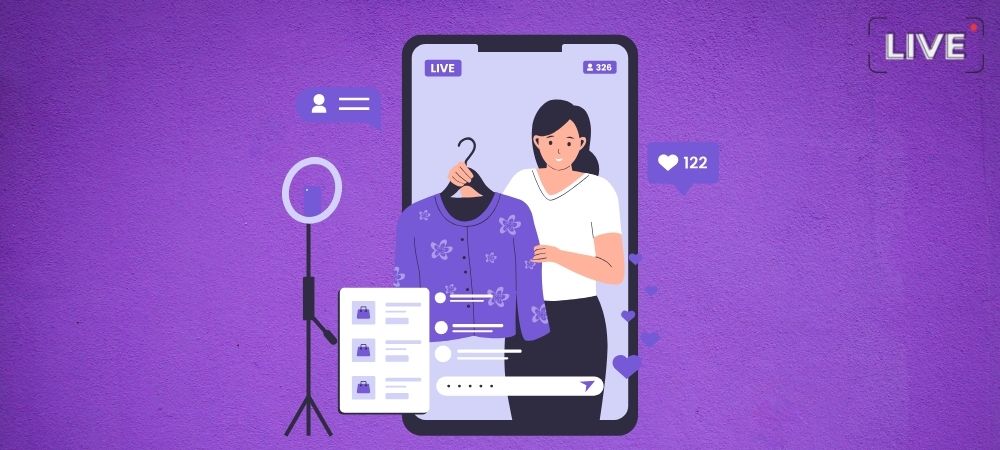
Leave a Reply