IDM
100 Million+ Downloads
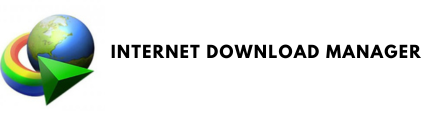
Video Download Plugin
2 Million+ Chrome Installs
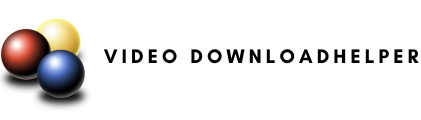
URL Downloader
1000+ Video Websites Support
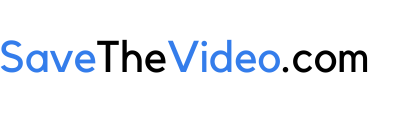
IDM – Internet Download Manager
Advanced Downloading Capabilities against Video Security
Features and Stats:
- 20+ years of expertise in downloading videos.
- 2 Million+ registered users.
- 66 Million+ downloads only from Cnet.
- Download Accelerator and Queues to boost speed upto 5x.
- Available only for Windows OS.
Step by Step Guide to Using IDM for Video Security Testing:
- Download IDM: Visit the official IDM website and download the IDM software.
- Install IDM: Follow the step-by-step guide provided during the installation process for installing .exe file into your Windows OS.
- Allow Browser Extension: The software will ask to integrates itself via extensions with your browsers upon successful installation.
- Access the Video Page: Open your browser and navigate to the webpage hosting the video you want to test.
- Initiate the Download: If IDM can download the video, a small tab should appear near the video player saying “Download this video” or similar. Click on it.
- Alternative Method: Capture the Video File URL using inspect element method. Open IDM software, click on Add URL and paste the URL in address bar and click on Ok.
- Check the Download: If the video starts downloading, your video security measures may need to be strengthened. If IDM fails to download the video, it indicates that your video is securely protected against such tools.
Result Against VdoCipher: "Fails to Download"
- Sample Webpage with VdoCipher hosted video: https://www.vdocipher.com/video-security/
Video DownloadHelper Browser Extension
Test Your Video Security Against One of the Most Popular Download Extensions
Features and Stats:
- 2 Million+ Chrome web store installations.
- 1.8 Million+ Firefox installs, 0.6 Million+ Edge installs.
- Supports HLS streamed videos.
- Support for DASH videos.
- Supports 500+ video websites including Vimeo, Udemy, Pandora, etc.
- Works on Windows, Mac and Linux.
Step by Step Guide to Using Video DownloadHelper for Video Security Testing:
- Install the Extension: Visit your browser’s extension store, search for ‘Video DownloadHelper’, and install the extension.
- Go to the Webpage: Navigate to the webpage that hosts the video content you want to test.
- Open Extension: If the video is downloadable, the Video DownloadHelper icon in your toolbar will be colored and animated.
- Download the Video: Click on the icon and follow the prompts to attempt to download the video. You can choose the resolution and might need to download video and audio files spearately in case of HLS and DASH streams.
- Evaluate the Security: If the video is downloaded successfully, this may indicate a vulnerability in your video security. If the extension fails to download the video, your security measures have successfully thwarted this method.
Result Against VdoCipher: "Fails to Download"
- Sample Webpage with VdoCipher hosted video: https://www.vdocipher.com/video-security/
Save The Video – Online Downloader
Check Your Video Security Against Online Download Services
Features and Stats:
- More than 0.5 Million+ monthly visits (as per SEMrush/Ahref).
- Supports 1000+ video websites including JW Player, Brightcove, Vimeo, Google Drive, HBO, Udemy, etc.
- Convert videos online to mp3, mp4, aac, webm, 3gp, ogg, m4a and many other formats.
- Download video subtitles and closed captions.
Step by Step Guide to Using SaveTheVideo.com for Video Security Testing:
- Copy URL: Copy the link of the webpage that contains the video that you want to download.
- Paste URL: Paste the link in the input field on this page.
- Start Download: Click on the Start button to continue.
- Check Security: Wait until it fetch the download links for you, then you can save the video to your device. If the video is securely protected, no direct download link will appear.
Result Against VdoCipher: "Fails to Download"
- Sample Webpage with VdoCipher hosted video: https://www.vdocipher.com/video-security/
Inspect Element
Unlock the Power of Your Browser for Video Security Testing
Features:
- Utilize the pre-installed tools in your browser, no additional software necessary.
- A reliable method to test the robustness of video security measures.
- Offers insights into how your video content can be accessed or downloaded without specialized tools.
- Trusted by thousands of web developers and cybersecurity experts worldwide.
Step by Step Guide to Using SaveTheVideo.com for Video Security Testing:
- Open Your Browser: Open a web browser (like Chrome, Firefox, or Edge). Most modern web browsers have the ‘Inspect Element’ tool built-in.
- Open the Inspect Element Tool: Right-click anywhere on the page and select ‘Inspect’ or ‘Inspect Element’ from the dropdown menu.
- Inspect the Media Files: In the inspect element panel, go to the ‘Network’ tab and filter by ‘Media’ to monitor the network activities related to video/audio files.
- Reload the Page: Refresh the page to start monitoring network traffic. The ‘Network’ tab will begin to fill with all the files that are being loaded.
- Locate the Video File: Look for a file that is being downloaded as the video plays, often these files will have ‘.mp4’, ‘.flv’, or ‘.avi’ extensions.
- Check Security: Try to download the file directly from the URL found in inspect element. If the video is securely protected, direct download should be prevented.
Result Against VdoCipher: "Fails to Download"
- Sample Webpage with VdoCipher hosted video: https://www.vdocipher.com/video-security/